What Is the Procedure for Getting MT4 To Work on Mac?
The fact that there are multiple ways to run MetaTrader4 (MT4) on macOS Catalina (and lower) may pique the interest of day traders. Traders can use the external solutions listed below to bridge technological gaps between incompatible software programs, allowing them to take advantage of MT4’s features, versatility, and benefits.
Continue reading our how-to guide on running MT4 on macOS Catalina while learning about notable alternatives along the way and also how to get around macOS Catalina support roadblocks.
Crossover MetaTrader 4/5 for macOS Catalina (and beyond)
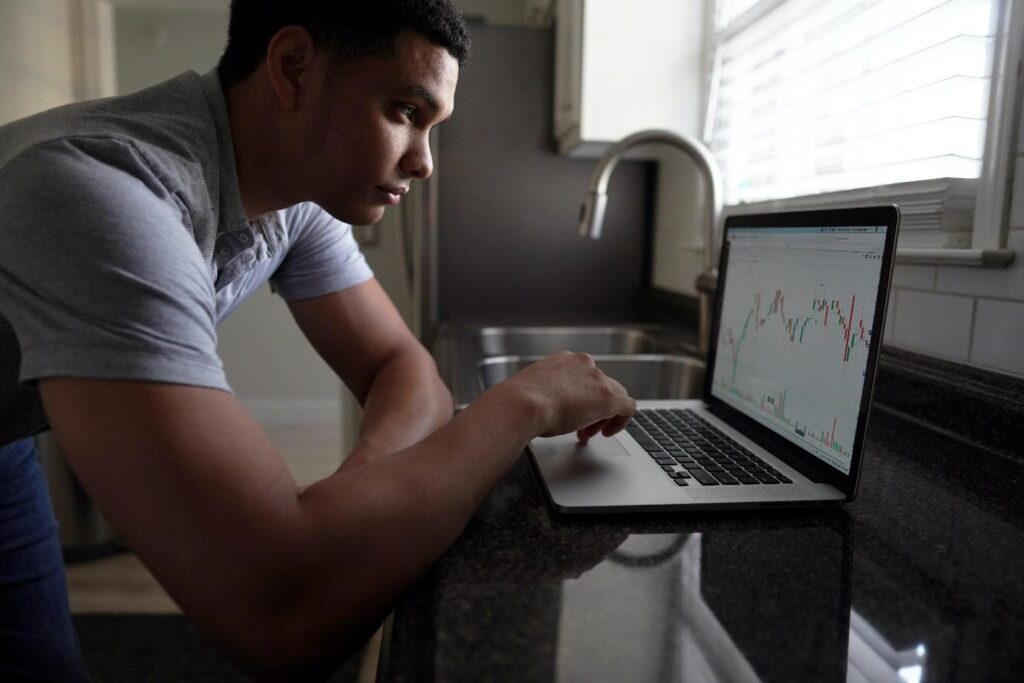
Crossover MT4, considered a spiritual kin to the Winebottler solution, employs the same set of scripts, tricks, and emulations, which make this method compatible with the 64-bit macOS Catalina.
However, Crossover MetaTrader4 has two drawbacks: it is not a free solution, it comes with licensing costs ranging from $10 to $30 (unless your broker pre-paid for licensing to the developer), and a small number of brokers only support it.
To use MT4 for mac via Crossover with macOS Catalina or lower, your forex broker should provide you with a ready-to-download installer that has been cleared out through an Apple emulation license.
Installation Steps
- Browse for Crossover Website
- Download the Installer
- Extract CrossOver- (version #).zip file
- Drag & Drop for installation
- Open Crossover and;
- Click “Install Application”
- Type Meta Trader 4/5 in “Select Application” * to initiate the installation
- Allow Crossover to install additional components (if a prompt appears)
- Start MT4/5 by opening Crossover app and selecting the Platform
Running MetaTrader on macOS via Wine (WineBottler)
WineBottler is one of the most adaptable and user-friendly software programs for running various Windows applications on macOS.
WineBottler uses Wine’s core features, so no emulators or special operating systems are required, and the installation procedure is as simple as the application itself.
Installation Steps
- Download WineBottler from the website
- Open the WineBottler DMG File
- Move WineBottler into Applications Folder
- Launch WineBottler from Applications Folders
- Install MT4 Installation File & Select Parent Folder
- Reboot Not Required, Trading May Commence
MT4 via Bootcamp

While switching to Windows may appear to be a no-brainer, there are several reasons why this option may not appeal to some traders, including the fact that there is no reason to replace a perfectly functional computer or that it may come down to a matter of preference for macOS loyalists.
Thankfully, bootcamp fills that psychological and technological void. Bootcamp, a proprietary multi-boot tool, enables macOS users to install Microsoft Windows operating systems on Intel-based macOS computers.
Installation Steps
- Choose ISO File, then press the Install button.
- Enter a Password, then press the OK button.
- Select Your Language of Preference
- Select Install Now.
- Product Key Submission (If You Have It)
- Click Next after selecting Windows 10 Pro/Windows Home.
- Click Next after right-clicking Drive 0 Partition X: BOOTCAMP.
- Windows 10 will be installed.
- The setup screen should appear.
- Choose between Express Settings and Customize installation (disable switches if custom)
- Click Next after creating an account and providing a username and password.
- Cortana can be used as a personal assistant or disabled.
- The Windows operating system should be fully booted and ready for use.
Use MT4 with a Virtual Private Server (VPS)

Using a Virtual Private Server enables traders to execute trades more quickly and with fewer interruptions, as well as use MT4 in the cloud.
After signing up for a monthly or annual VPS service, traders can connect to MetaTrader4 using remote desktop software (such as Zoho Assist or LogMeIn).
To run MT4 on macOS Catalina, follow these steps:
- Purchase a Virtual Private Server
- Download and install a Remote Desktop Connection application (RDA)
- Connect RDA to the PC Name, Credentials, and IP Address Port.
- Start Syncing and Trading
PlayOnMac and MT4
PlayOnMac, which runs as the open-source Wine project, provides a free compatibility interface that allows macOS to run Windows programs without needing a Windows license.
You should note that the PlayOnMac Wizard installs an additional component known as XQuartz (a software tool that enables X Window System compatibility) during installation.
Installation Steps
- Visit the Downloads Section at the PlayOnMac website
- Run Downloaded DMG Package
- Confirm macOS Account Password
- Install XQuartz Component
- Reboot is not required but recommended
Users can install the Windows fonts required for MetaTrader4 by launching PlayOnMac.
Users can then click on Install Software and select their broker’s MT4 installation file, which will be stored in a virtual logical drive on PlayOnMac.
Parallels for Mac and MetaTrader 4

Parallels offer a cross-platform solution that allows macOS users to run both Windows and Mac OS simultaneously for an annual subscription fee.
Parallels integrate Windows with the Mac operating system and include over 30 utilities for dual integration. It is marketed as a user-friendly solution.
Minimum licensing fees for new licenses begin at $79.99 per year, while license upgrades for previously existing systems begin at $49.99.
Installation Steps
- Purchase and download Parallels Desktop Installer
- Mount the “.dmg” installation file to Finder by double-clicking
- Double-click Install button
- Go through Software License Agreement and select Accept
- Finalize installation after being prompted for local Mac user password
- No reboot is required; installation should be complete
Bottomline
This material does not contain, and should not be construed as, investment advice, investment recommendations, or an offer or solicitation for financial instrument transactions. Remember that such trading analysis is not a reliable predictor of current or future performance because circumstances change over time. Significantly, you should seek the advice of independent financial advisors before making any investment decisions to ensure you understand the risks.




