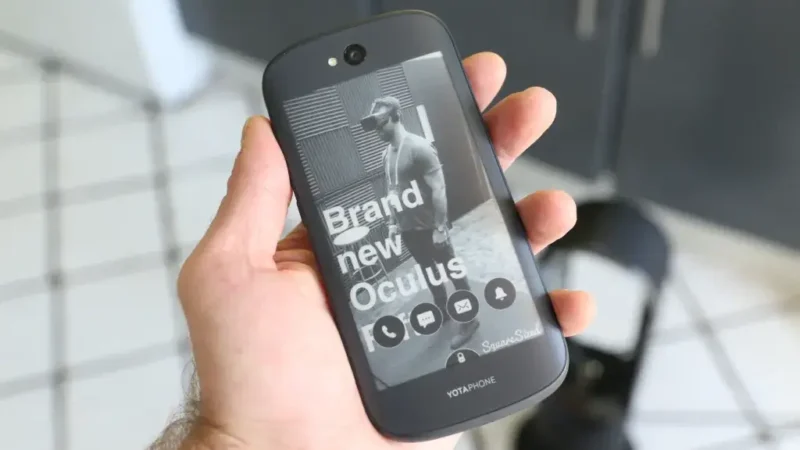Connection Failed Error

Why do i get some Connection Failed Error messages when i try to play media files in RealPlayer?
Connection errors that occur on specific sites or only from time to time are usually not of concern. Occasional errors are usually caused by high Internet traffic or by the fact that the site hosting the files is not available or has been moved.
Connection errors that occur on all sites recurring can indicate a problem with the RealPlayer connection setup or Internet connection. RealPlayer or security software may need to be reconfigured to allow RealPlayer to connect.
An error of this type may indicate that RealPlayer is not receiving enough information to maintain a connection to the server, or that the reception of information from the server has been interrupted for an extended period of time and RealPlayer was unable to maintain the connection. The problem could be caused by traffico di rete eccessivo on the Internet, at the Internet Service Provider (ISP), or on the Local Area Network (LAN) connection.
Solution 1: Determine if the problem is associated with a specific file.
To rule out a file problem, try playing other files of similar type from your hard drive or another website.
If files of similar types are played, it could be a problem with the website in question or with the file you were trying to play. It is possible that the problem is temporarily caused by high traffic or technical difficulties. Please try again later or contact the site webmaster to report the problem.
Solution 2: Check the RealPlayer online connection status setting.
RealPlayer detects online connection status by default. If detection fails, RealPlayer may be mistakenly set to Offline mode. If you are using a network connection or have a cable modem or ADSL connection, you can ignore the detection and set RealPlayer to always be online.
To change RealPlayer online connection status:
- 1. In RealPlayer, click the RealPlayer logo, then click Preferences.
- 2. In the Category section, click Connection.
- 3. Select the option Consider me online.
- 4. Click OK.
- 5. Restart RealPlayer.
Solution 3: Increase the timeout settings and try playing the clip again.
- 1. In RealPlayer, click the RealPlayer logo, then click Preferences.
- 2. In the Category panel, click Connection.
- 3. Under Network Timeout, increase the timeout settings by 10 seconds.
- 4. Click OK.
- 5. Try to play the clip again.
- 6. If problems persist, increase the timeout settings by another 10 seconds and try again.
Keep trying until the clip plays or it becomes apparent that the problem cannot be solved by increasing the timeout settings. Increasing this time also increases the time to wait before displaying a timeout message.
Solution 4: Reset the web browser.
The web browser may also be blocking RealPlayer communication with the Internet. To fix this, you need to reset your web browser .
Solution 5: Configure your personal firewall or security software to allow RealPlayer to access the Internet.
To play audio or video files, firewalls must configured to allow the realplay.exe file to have two-way access to the Internet. For instructions on how to grant this access, contact the firewall software manufacturer.
Solution 6: Verify that your corporate proxy or firewall allows RealPlayer access to the Internet.
Corporate local area networks (LANs) or commercial Internet service providers (ISPs) often use a firewall or proxy to restrict traffic and protect users’ computers from unauthorized access. If the ports are subject to specific restrictions by the firewall, you will need to configure the connection preferences to use the firewall settings.
By default, RealPlayer uses the following ports for connection:
TCP 80, 554, 4040, 7070, 8080, 443 (SSL for access), 1755 (requests for Windows Media MMS content)
UDP 6970-32,000, 1755 (requests for Windows Media MMS content) Windows Media MMS Resend)
HTTP 80 (AU, Messaging Service and HTTP Cloaking)
These default settings will overridden by RealPlayer configurations. For further assistance, contact your network administrator.
Popular keywords about these:
traffico di rete eccessivo,
[pii_email_682a628b28d1256b8c7c],
xvideostudio.video editor apk download,
xvideostudio.video editor apk,
fabguys,
fabguy,
fabguys login,
fab guys ni,
fab guys logon,
difficult person test,
mati marroni,
ojiadoiwjlawkd.host,
heidi grey,
pimpandhost images,
citi remote office,
[pii_email_57bde08c1ab8c5c265e8],
error code: m7111-5059,
[pii_email_80fb90b73f6b386e57ff],