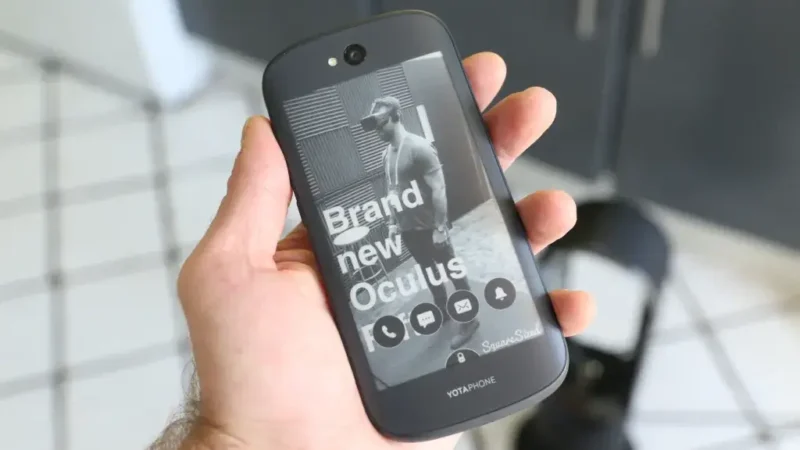Some Easy Way to Convert Images or Pictures to PDF
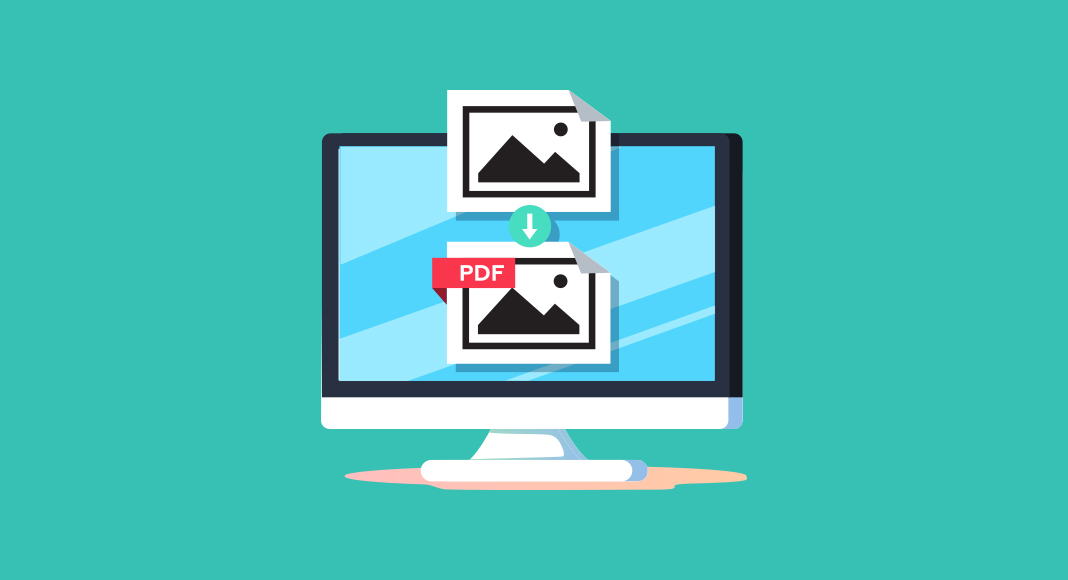
If you are wondering how to convert images or pictures to PDF then you have come to the right place. Pictures have resolution and pixel density that depends on where you are downloading it from or where you are going to send or upload it. But PDF files do not lose their quality like images if you send or upload them in such a place where a picture would lose quality. That is why in this article we are going to discuss how to convert images to PDF files.
Requirements
We are going to convert JPG or PNG image files into PDF using Adobe Acrobat pro. If you do not have the pro version you can use the trial version or you can use Adobe Acrobat X or Adobe Acrobat XI. It can also be done with Adobe Acrobat DC (standard version).
If you do not have access to Adobe acrobat pro then you can always use free online pdf converter websites but that will require an internet connection. Just google for how to CONVERTER JPG PARA PDF or how to convert PNG to PDF. They are very easy to use, just follow the instructions on the website. You can also use the free trial version of Adobe Acrobat pro. It has a 30-day trial period and I am sure to convert a PDF file it does not require 30 days.
How to Convert Images or Pictures (Jpg, Png) to PDF
PDF files are flexible because they can be compressed in size, encrypted, merged, and split. You can also post PDFs in social media, or even convert them into Word, ACSM files, or just plain images. Screenshots are images just like JPG, PNG, etc. If you have a MAC, then you may like this post.
You can always use Microsoft PowerPoint to convert an image or picture to PDF. Just open PowerPoint. Create a blank slide and import the picture you want to convert into PDF and then press Ctrl + Shift + S and then save as PDF.
But that is the way that newbies follow. We are going to do it like a pro. Follow these steps:
Step 1: First open Adobe Acrobat pro. You will see Create PDF at the upper-right corner of your screen.
Step 2: You will see a lot of options like Single File, Multiple Files, Screenshot, Web Pages, and many other options.
Step 3: If it is a single image then click on Single File. If it is multiple images then click on Multiple Files.
Step 4: Then click on Select a File. A window will pop up. Then browse to your target images and select them by holding Shift and clicking Left Mouse Button on each file.
Step 5: Then click Open from the bottom-right corner of the window. Then Adobe acrobat pro will automatically import all of your selected files.
Step 6: Then click on the Create button situated below Select a File. It will take a few seconds to convert the images to PDF. After finishing the conversion Adobe Acrobat pro will automatically open the newly created PDF of yours.
Step 7: While the PDF is open. Go to Files and click Save or Save As. Or you can simply press Ctrl + S or Ctrl + Shift + S to save the PDF file.
And your image to PDF conversion is complete.
Conclusion
Converting images with online websites is easy especially when you do not have access to Adobe Acrobat Pro or other above-mentioned software.
But the advantage of this method is that you do not need any internet connection for the conversion. Furthermore, you can convert almost any kind of document including images and screenshots into PDF using this method. So, I think it is worth a try. This is a two-way method that means other file formats like .docs, .xlxs, pptx can be converted to image files too.
See Also: Protests myanmar netblocksfingasengadget.