HOW TO FIND PRINTER IP ADDRESS FOR WINDOWS 7/10, MAC, AND PHONES
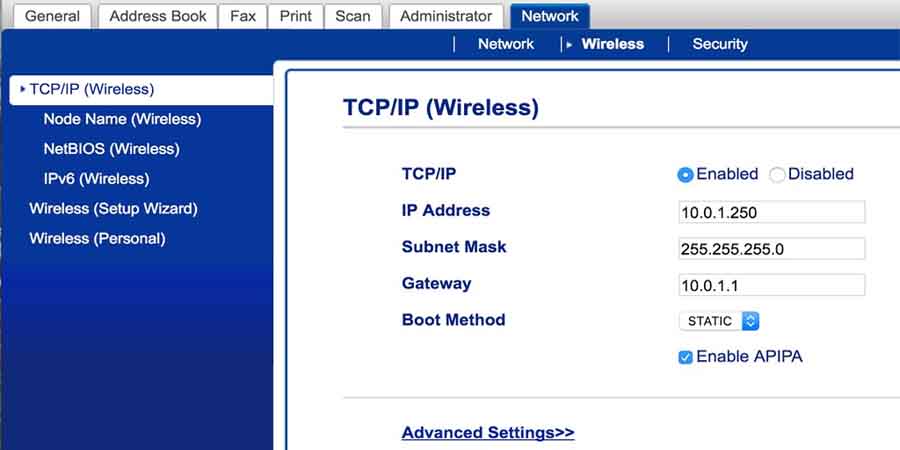
Are you wondering “How to find the printer IP address in Windows 7/10, Mac, Android/iPhone, HP, and Epson? Then you are in the right place. Here we will iron out your problems. Using this online guide, you will be able to find the IP address of your printer.
First of all, let me explain what an IP address is. IP is an abbreviation for Internet Protocol, which is a numerical label assigned to all devices connected to the network. Also, an IP address is assigned to a mobile phone as long as you are connected to the Internet.
By checking the IP address, you can recognize the device on your home network and the Internet. In reality, two IP addresses are assigned to each device, including mobile phones. Each device has an IP Address assigned to it. Your Wi-Fi router also has a designated IP Address.
Use this link to find out the login guide to a private IP Address on your networking device. Learn how to login to the 192.168.1.2 IP Address on your router and configure your device for the best possible experience.
A public/global IP address is for viewing devices on your network from elsewhere on the Internet. It is for other users on the Internet to see all the devices on your network and is network-specific.
A private/local IP address identifies a device on your network. A network address can only be assigned to one machine, but the personal IP Address can also be given to multiple private networks.
Also, when I check my IP address, both the IPv4 address and the IPv6 address are often displayed. IPv4 addresses are smaller, but they are in short supply worldwide due to the huge number of devices connected to the Internet. On the other hand, IPv6 lessons are not easy to read, but they have a huge collection to be used for a long time. In most cases, IPv4 addresses still dominate, but IPv6 addresses are soon to replace them.
How to find the IP address of the printer Windows 7/10?
- Hit Hardware and Sound => Devices and Printers in Control Panel.
- Select Properties from the printer by right-clicking.
- If you see only three tabs, you need to verify your IP address in the Web Services tab.
- On the Ports tab, look for the IP address if you see five tabs.
- To connect the printer, employ WSD (Web Services for Devices) or the TCP/IP port. There will be three or five tabs in the mini window, depending on which one you use.
How to check a printer IP address (Mac)?
- Click the Apple logo in the left corner of your screen or choose System Preferences from the Dock.
- Select Printers and Scanners from the list of available devices.
- On the left-hand side, choose a printer.
- Under Location, you will find your printer IP address, which is a 12 digit number.
How to check a printer IP address from the router?
You can find your printer IP address in the setup menu of your router if you have access to it. To begin, you must log in.
- To access this, enter 192.168.1.1 in your web browser address bar.
- Type the login information for your router.
- Once you are in, navigate to the DHCP Client Table in the Local Network section.
- Locate your printer in the client list and click to see its IP address.
How to check a printer IP address from the printer menu?
Please refer to your printer manual for exact instructions, but the following steps should fix your problem.
- Select Preferences, Wireless Settings, or Options from the printer’s menu by pressing the Home button.
- Look at the top of the next box. Sometimes it displays the IP address in its top border.
- Are you not seeing it? Check the wireless details in “View Wireless Details.” You can also try to find the IP address of your printer by using the networking or network setup options. The menus of some printers may have titles like Wi-Fi Status, Network Status, and TCP/IP,
Check your printer IP address using the Command Prompt (CMD)
- Using the Windows key, type cmd to open Command Prompt.
- Run netstat –r.
- Click on the Enter key.
- Your computer IP address and connected network devices will be visible.
How can you find the private IP address of your mobile phone?
As mentioned earlier, IP addresses can be public or private. Here is how to check your mobile phone’s IP address on your home network.
How to check the IP address of an Android phone?
The following is the procedure to find out the IP address of the Android mobile phone. Depending on the Android device that you are using, the location and menu name might differ slightly.
- Open Settings and go to Network and Internet=> Wi-Fi.
- Tap the name of the Wi-Fi network if you are not already connected.
- To view more details about your network, tap the name of the network.
- Here, information such as the IP address is displayed in “Network Details.” If you have an IPv6 address, then you can check it at the bottom of the page.
How to check the IP address of your iPhone?
To find out the IP address on your iPhone, follow the steps below.
- Open Settings> Wi-Fi.
- Tap the name of the Wi-Fi network if you are not already connected.
- To view more details about your network, tap the name of the network.
- Here, the IP address is below the Ipv4 address header.
How to check the public IP address of your mobile phone?
Now that you know the private IP address of your mobile phone on your network let’s see how to find out your global IP address.
Public IPs are easy to find because, in a way, Public IP Addresses can be viewed from any device on the Internet. Therefore, you can visit numerous websites on your mobile that instantly display your public IP address.
The user should open Chrome on your Android device and Safari on your iPhone or any other browser. Then go to any public IP checker website like www.whatismyip.com, and you will get your IP address.
About static and dynamic IP address
In most cases, the public and private IP addresses found on your mobile phone are not fixed. In both cases, your phone is probably using a dynamic IP address. It means that when a device reboots, the device or the entire network will get a new IP address. Conversely, fixed IP does not change over time in this way.
FAQ:
How to find the printer IP address of the HP printer?
From the computer connected to your printer, you can access the printer properties. Now, go to the Devices and Printers. Next, you can select your printer model by right-clicking the printer and selecting Printer Properties. Then, to access your printer network, click ports, which usually contain the IP address.
How to check the printer IP address of the Canon printer?
A button named “123” should be located on the side of your panel. Occasionally, it is also referred to as ‘Counter Check.’ It will be found somewhere on the panel or the side of the panel. On the top corner of your screen, you will see Cannon’s IP address on the right side.
How to locate the printer IP address of the Epson scanner?
EpsonNet Config can be started in one of the following ways: Windows 10: Click > EpsonNet > EpsonNet Config. Windows 8. x: Select EpsonNet Configuration from the Apps screen. In the list, look for your scanner and write down its IP address.
Conclusion:
Now that you know the printer IP address, you can type the IP address at the command prompt to resolve connectivity issues. The Hostname or IP address field is where you enter the printer’s IP address when connecting a new device to the printer.
Note the connection of the device to the network to connect the printer through the router. Hopefully, this was your ultimate guide on “How to find the printer IP address in Windows 7/10, Mac, Android/iPhone, HP, and Epson.” Now, you will be able to print all your documents.






