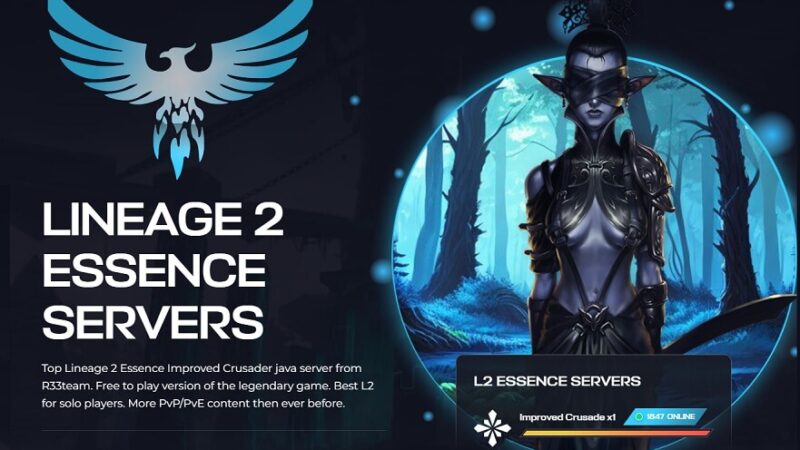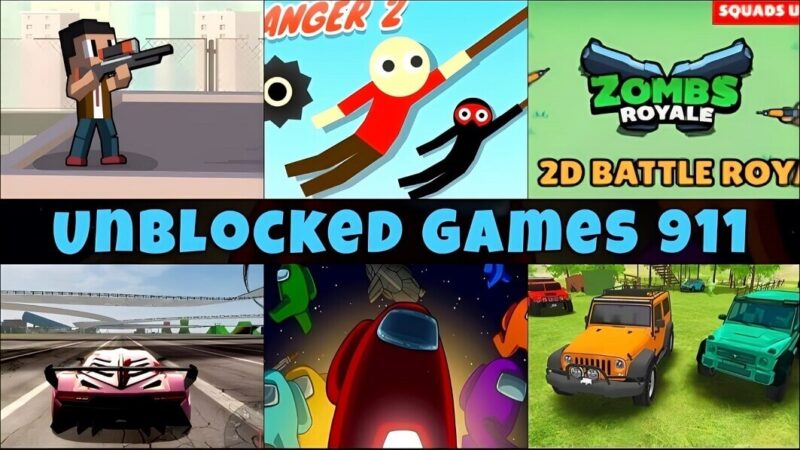How To Successfully Connect Airpods With Gaming Consoles

Well, don’t you just hate it when you are playing your favorite game, and someone keeps talking at the back? Or, for any reason, if you don’t own a gaming headset, how will you be able to play games? The wait is now over because you can easily connect your AirPods to your gaming console. In this article, we will tell you How to connect Airpods to Xbox One or play station gaming console. So, read until the end.
Note: You can always use your AirPods as a replacement for a gaming headset only if you know how to connect them properly.
How To Connect The Airpods With Play Station
Before you plan on connecting your AirPods with the PS4, you will first need a third-party Bluetooth adapter to an open USB port of the PS4. Then you will need to configure the settings on the device. Below are the steps that you need to follow.
1. Charge The Airpods
Prior to connecting the AirPods, you first need to make sure that the AirPods are fully charged and are working properly.
2. Connect The Adapter
As we’ve mentioned above, connecting the AirPods will require a third-party Bluetooth adapter. Make sure to connect the adapter to your gaming console.
3. Pair The Adapter
Turn on the adapter and put it on pairing mode. You can read the user manual if you do not know how to turn on the Bluetooth adapter.
4. Airpod Syncing
With the AirPods still in the charging case, you need to open the case and press the syncing button. Keep on holding the button until the light on the adapter stops blinking.
5. Check The Settings
Go to the settings of your device and see whether the AirPods have been successfully paired or not.
Once the AirPods have been connected to your PS4, you are ready to play your favorite games without worrying about any outside noise.
How To Connect The Airpods With Xbox One
If you have the Xbox Console Companion app installed, then you can rest assured that you can easily connect any AirPods with your Xbox One. However, you need to have a good and stable wi-fi signal strength to experience lag-less audio.
Below are the steps you need to follow if you want to connect your AirBuds to your Xbox One.
1. Press the Xbox button on the controller to open the menu of the gaming console.
2. Select the profile settings and go to the devices and connection section.
3. Then find the remote features and enable the remote features. With the remote feature enabled, you can even stream any Xbox gameplay directly on your mobile phone.
4. With the AirPods still in the charging case, you need to open the case and press the syncing button.
5. Open the companion app on your tablet and tap on the remote icon that is located in the right corner of the screen.
Once the AirPods are connected, you can have peace of mind that you’ll have uninterrupted audio while you are playing games on the Xbox one gaming console.
Bottom Line
It is highly recommended that you use gaming headphones with your console for an immersive gaming experience. Even after this, if you have an issue connecting the AirPods with your console, then you might need to troubleshoot both devices.